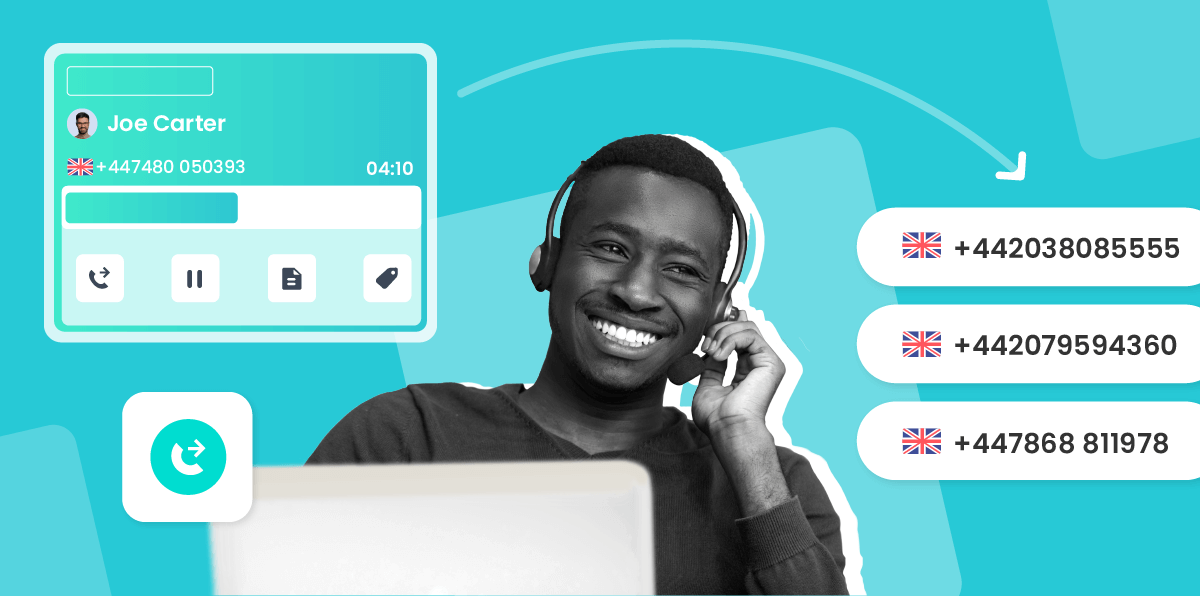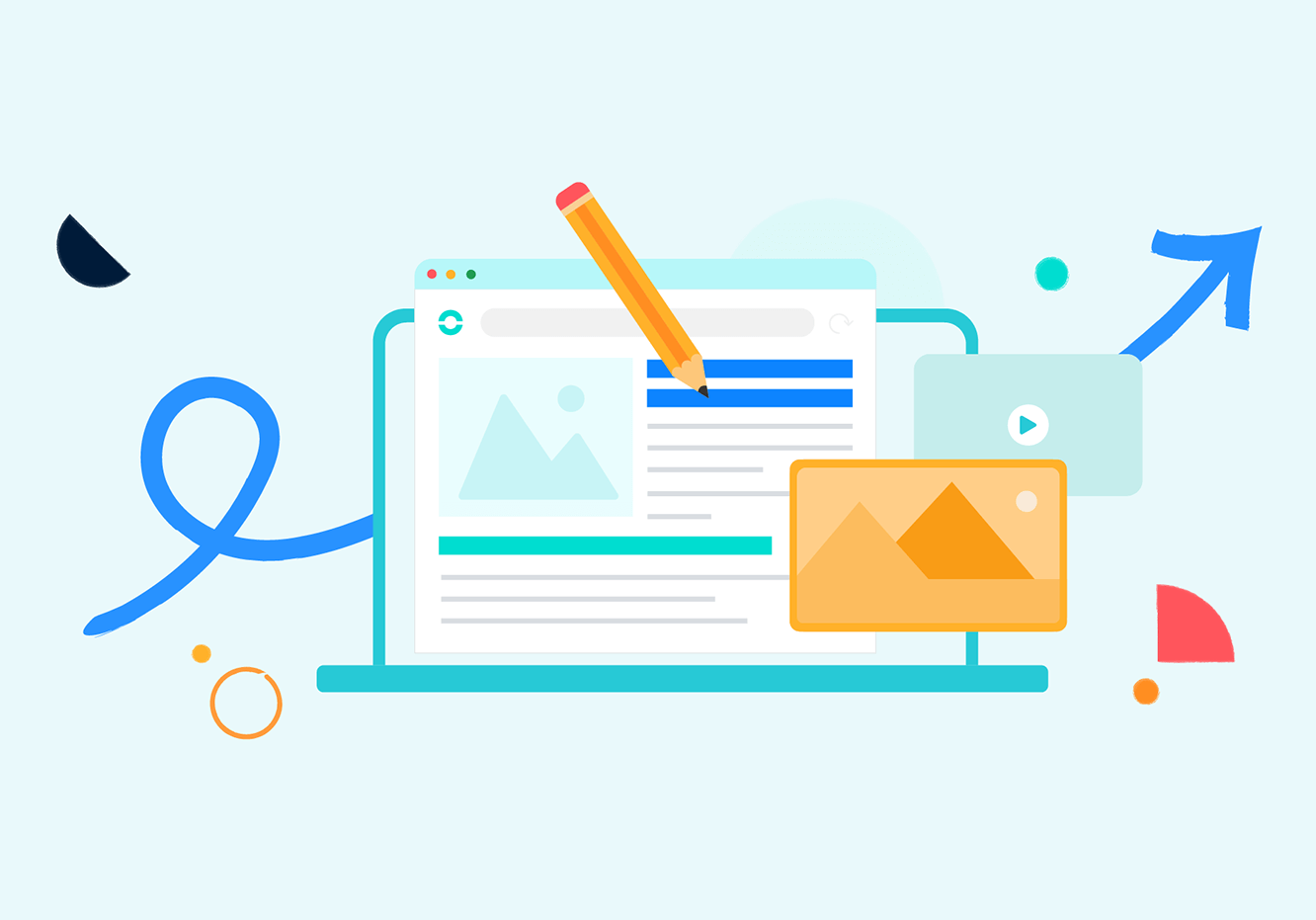Summary
Once you've got it set up, you can rest assured that regardless of your physical location, you'll always be available to clients and prospects.
There are different processes to follow depending on the devices you have, including call forwarding iPhone, or Verizon call forwarding. But once you know what to do, you can call divert to a mobile or home number, or even an inbound or outbound call centre.
What is call forwarding?
Call forwarding is a telecommunications feature that allows you to redirect incoming phone calls from one phone number to another. When you enable call forwarding on your phone, any calls made to your original number will be automatically forwarded to the designated destination number, which can be another phone, voicemail, or a different device. This feature is useful for various scenarios, such as:
- Ensuring Accessibility: You can forward calls from your office phone to your mobile phone, ensuring that you can receive important calls even when you are not at your desk.
- Diverting Calls to Voicemail: If you can't answer a call, you can forward it to your voicemail, allowing the caller to leave a message for you.
- Managing Multiple Numbers: You can consolidate multiple phone numbers into one by forwarding calls from several numbers to a single device.
- Temporary Redirection: While on vacation or during business trips, you can forward calls to a colleague or an assistant, ensuring that important calls are still handled.
- Privacy and Security: If you don't want to give out your personal number, you can forward calls to a temporary or disposable number.
To set up call forwarding, you typically access your phone's settings or use a specific code provided by your phone service provider. The exact procedure may vary depending on your phone and service provider, so it is best to consult your provider's instructions or customer support for guidance on how to enable and configure call forwarding.
If you're curious to know how to get calls forwarded and improve your daily operations, keep reading.
How to forward calls on landlines
Having a landline can be limiting for your business, especially if you're on the move travelling or attending meetings. That's why ensuring your missed calls go to another phone number, and just a voicemail box, can be such a game changer. Setting up call forwarding on landlines has been available for many years, and can even be free depending on your provider. But it's best to check before putting it in place. Here are the steps to follow to manually set it up.
- Take your phone off the hook and input *72 on the keypad.
- Dial the number to which your calls will be forwarded.
- When the phone is either answered or goes to voicemail, hang up.
- Congratulations, you're done!
How to forward calls on Android
To forward calls immediately
This is a similar process to setting up call divert with a landline, even using the same keypad inputs. Here are the steps to follow:
- Navigate to the calling application on your phone.
- Dial *72, then the 10-digit phone number you want to send calls to.
- Confirm the process was successful by listening for beeps.
To forward calls if no answer
If you still want your phone to ring, this is the best option for you. With this set up, your calls will only be diverted to another number if you don't pick up.
- Go to the phone application on your phone.
- Input *71 on your keypad, then dial the 10-digit number you would like to send your contacts to.
- Confirm you did the process correctly by waiting for a series of beeps.
- All done! You've successfully set it up.
How to forward calls on iPhone
Setting this up is a little bit more involved, but it's still a relatively simple process to get contacts forwarded to who you want them to speak to.
- Open “Settings”
- Select “Phone”
- Choose “Call Forwarding”
- Select “Forward To”
- Enter the number you'd like calls to go to
- Save changes
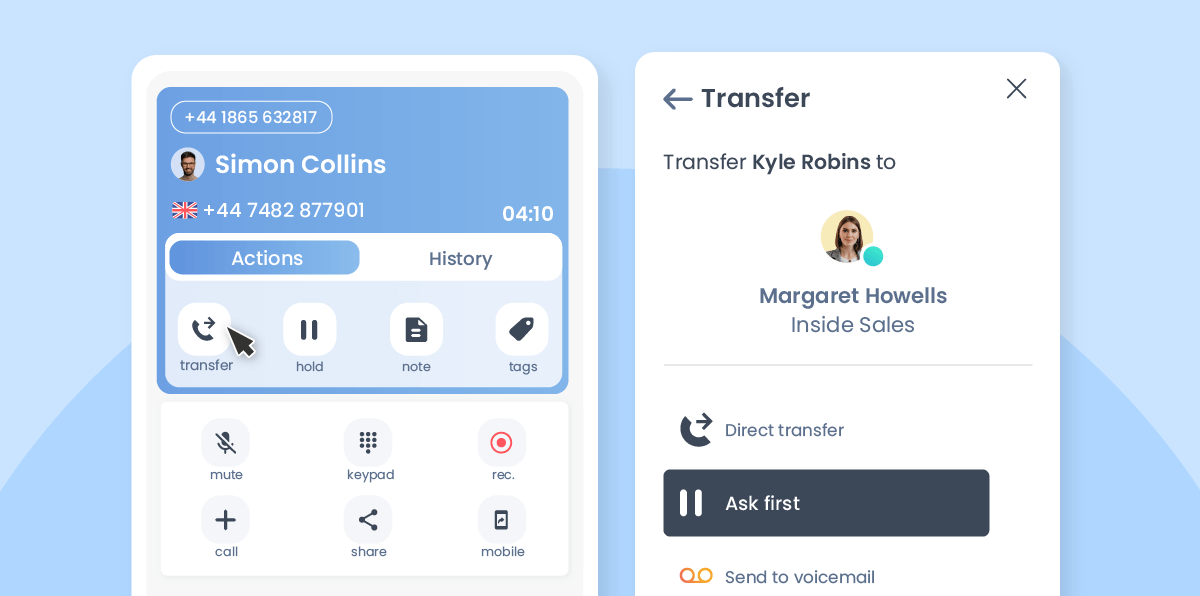
How to forward calls in Ringover
Activating this feature within Ringover is a simple process! You just need to follow these steps.
- Go to Settings in the Ringover mobile or desktop app.
- Find the right section
- Choose the type desired (if unavailable or unconditional)
- Select “To an external number”
- Enter the desired phone number.
- Slide the cursor to green.
The best way to avoid missed calls
This type of feature is ideal for those who don't want to miss any opportunities. Though you can have calls forwarded if you have a landline or personal smartphone, growing businesses can often benefit from a business phone system with more powerful options.
That's why a VoIP phone is the best way to avoid missing any call. You can set up call forwarding, but also divert calls to the colleague or colleagues of your choice. Plus, a cloud-based phone offers other telephony features that also help you to manage incoming calls.
For example, you can set up an auto attendant, which you can program with pre-recorded messages. That way, if you receive calls frequently asking for the same information, they will get what they need even if you can't pick up. There's also the possibility to add an interactive voice response (IVR) menu to your number. Callers will select the option that best fits them. You can configure the options to best suit your callers' needs. Common uses for an IVR menu include allowing callers to select the person or department they need, or creating pre-recorded messages. In combination with call forwarding, you'll have an easy and automated way to handle your incoming call flow.
How much does call forwarding cost
This service is provided for free by certain providers, but it can be limited. For example, you won't have the options that allow you to regulate a significant incoming call volume. If you are in need of call routing, IVR menus, or an auto attendant, it would be best to subscribe to a robust VoIP software like Ringover.
Ringover offers multiple plans, all of which include the features needed to organise your client and prospect communications. Our affordable options begin at just $21 per user/month. If you're curious to try it out, check out our free trial.
Call Forwarding FAQs
How to forward calls using *72?
You can set up call forwarding using the keypad inputs *72 in these few steps.
- Once you hear a dial tone on your phone, type *72.
- You should hear a stutter in the dial tone.
- Dial the number to which your calls will be forwarded.
- When the phone is either answered or goes to voicemail, hang up.
- Congratulations, you've successfully set up call forwarding.
What is *73 on your phone?
You can use the keypad input *73 to deactivate a call forwarding.
- Once you hear a dial tone in your phone, dial *73.
- Listen for a couple of beeps.
- You've successfully deactivated the call forwarding!
What is *73 call forwarding?
If you dial *73 when you have already set up call forwarding, it will deactivate it. In certain call centers, *73 is also a specific command that allows you to redirect a call to a colleague if you're on your extension.
How can I forward my calls for free?
Depending on your provider or VoIP service, forwarding calls can be free. You can set it up simply by pressing *72 and the phone number to which you would like to redirect calls. A service that allows you to redirect calls is also generally inexpensive. For example, Ringover includes this feature and plans begin at just $21 per user/month.
Published on October 11, 2023.