Call moments Unlock valuable insights with conversation moments
Use automatic call moments to identify the most frequently discussed topics, such as demo requests, pricing, competitor mentions, and more. Make data-driven decisions based on these insights and tailor your strategies for enhanced customer engagement and satisfaction.
What exactly are Call Moments?
It is a cluster of keywords that you define to create Moments. These keywords will be automatically detected in conversations and linked to specific timelines in calls. This helps to identify the most frequently discussed topics and find the most relevant calls because they are tagged with Moments.
Identify trends at a glance
Create specific Moments to easily analyse the most common concerns and questions from prospects and customers.
Analyse this information to adjust your speech and strategy effectively.
Get started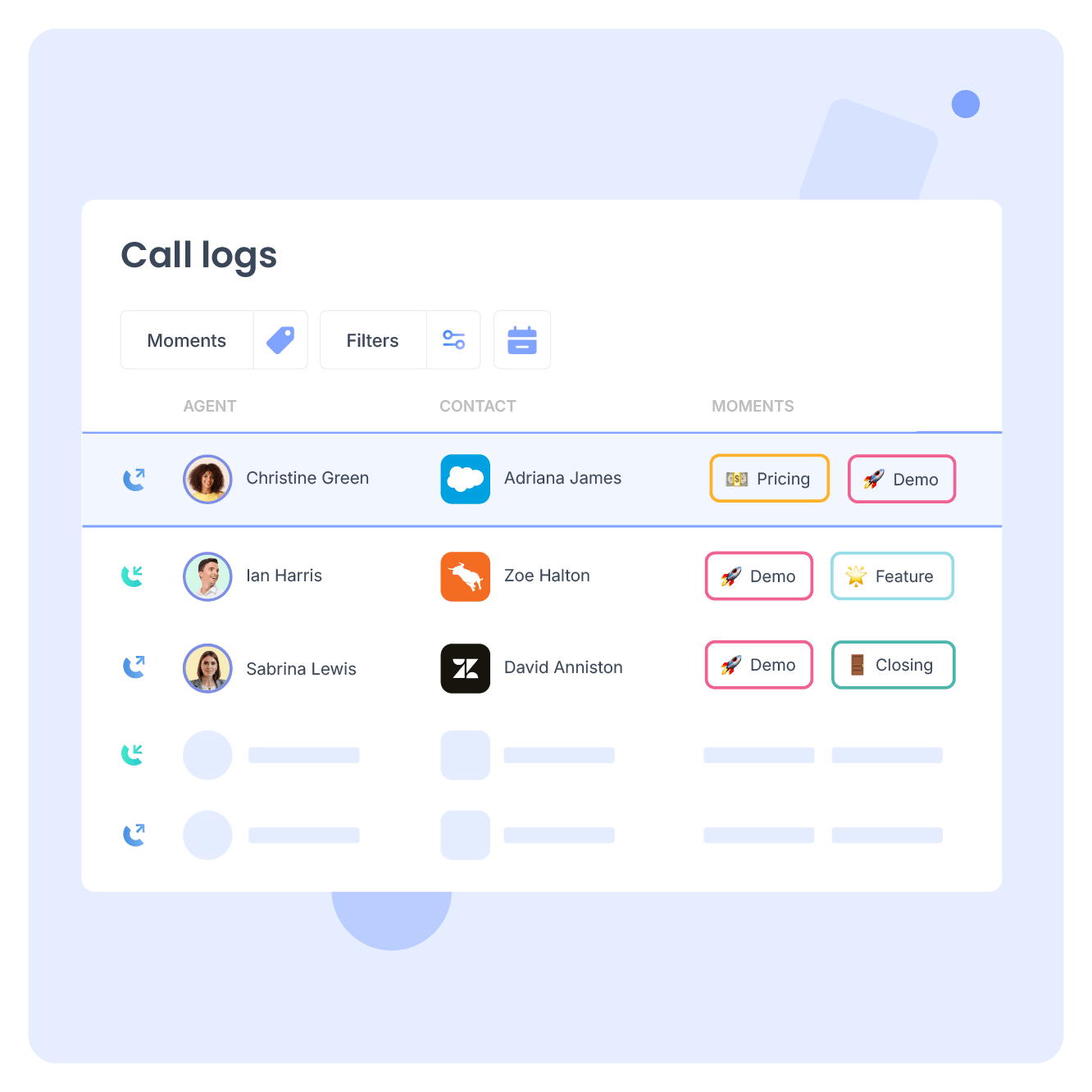
Effortlessly monitor your team’s speech quality
With Moments, analyse if your team uses the proper sales script, correctly addresses objections, and applies best practices for solving customer complaints faster.
Get started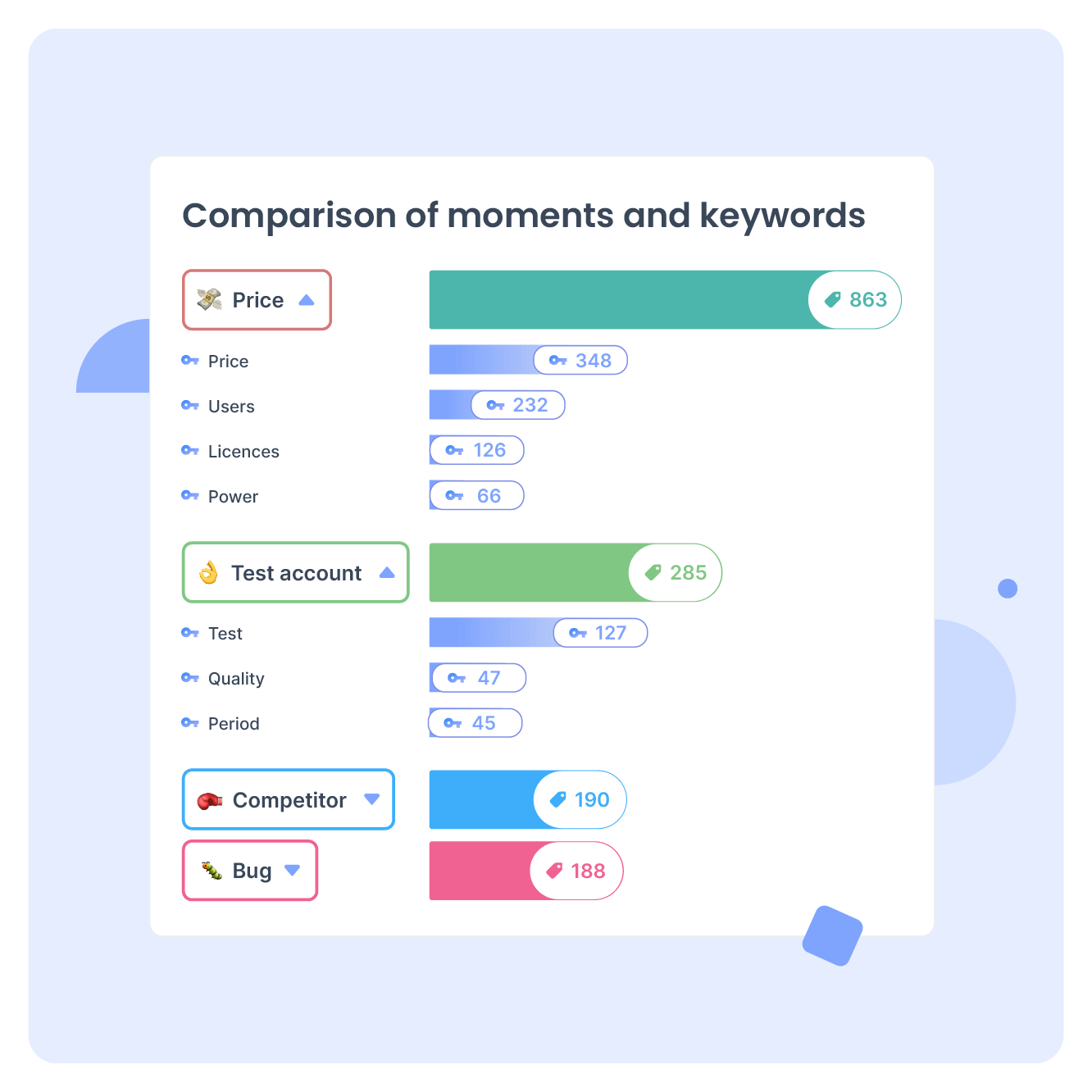
Identify faster top calls for team training
Easily find the best calls using Moments and share them with your team.
Get started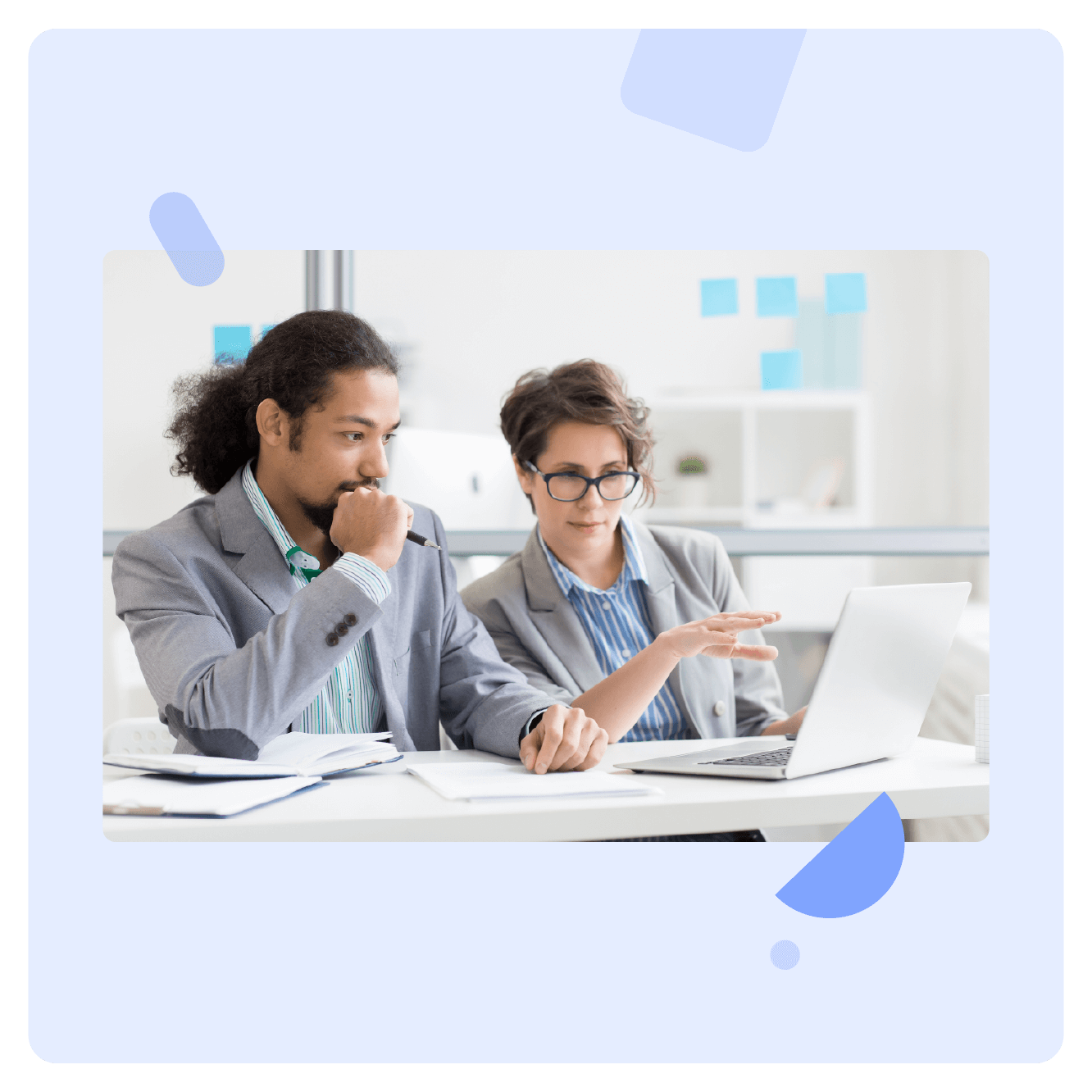
Let AI create your Moments
Effortlessly create Moments with help of AI thanks to Smart Moments. Just provide a simple prompt, and Empower AI will automatically suggest relevant keywords—whether it’s pricing discussions or competitor queries—ensuring no critical insights are missed.
Save time by automating key moment tagging and ensuring accurate insights.
Get started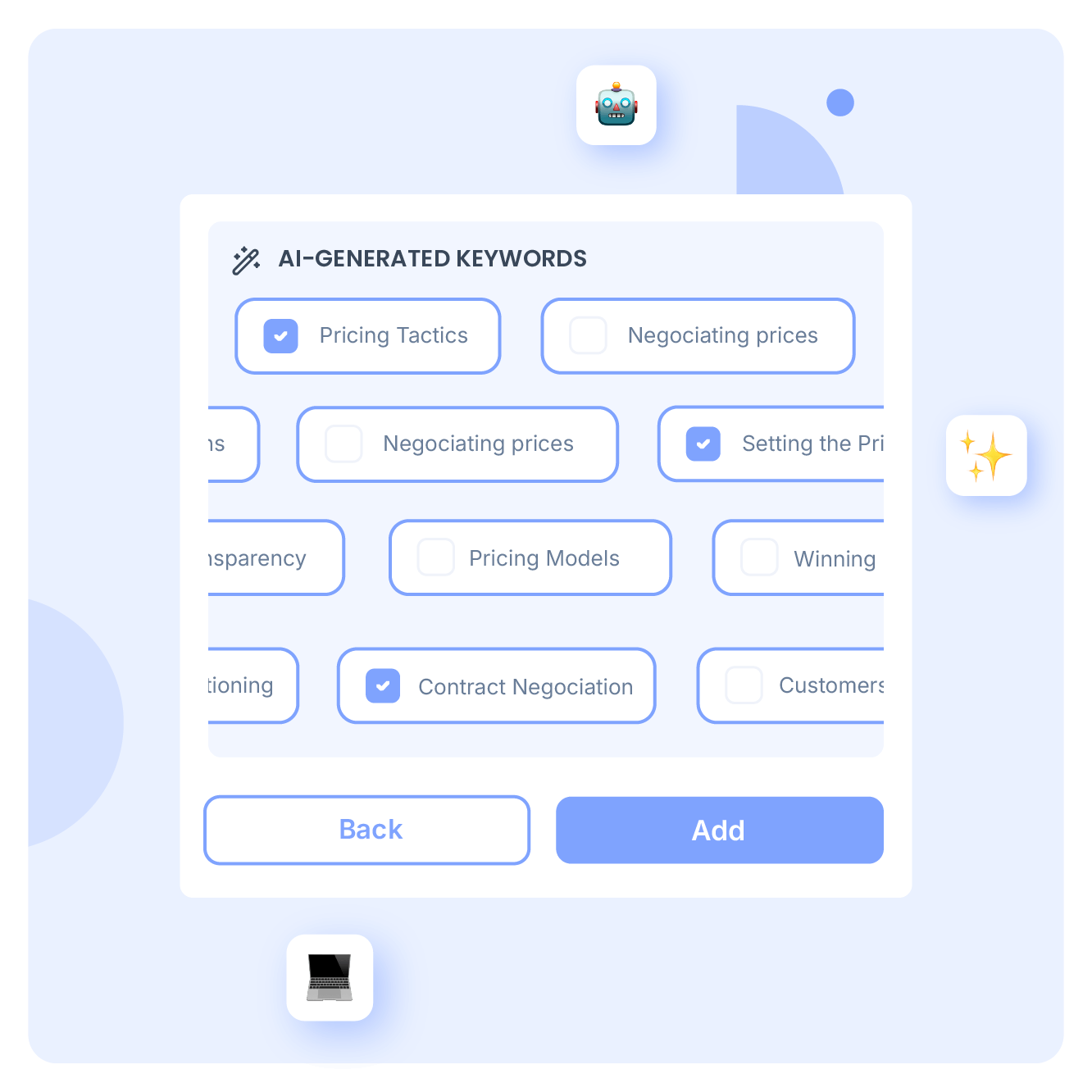
FAQs about Call Moments
- How to use custom call moments?
- How to create custom moments for coaching teams and call centres?
- How to see your personalised moments in your Call History and Analytics data?
How to use custom call moments?
Each custom moment has specific keywords that must be previously configured in the Empower by Ringover. These keywords will be automatically detected by Empower during calls.
Here are the steps to create, duplicate or delete a moment in the Empower solution:
- Create a moment: go to the settings section and select the “Moments” menu in your Empower account. Click “Add a moment” and assign a title. You can customise the color code and emoji associated with the moment, as well as assign them to one or more teams.
- Add keywords: Simply type in the desired keywords and select the corresponding language (the default language is international). Once you have entered all the keywords, save them.
- Search and edit a moment or keyword: In the settings section, you will find a list of the moments created and the name of the person who created them.
- To edit a moment, click on it and you will be able to modify the name, color, emoji, team and associated keywords, as well as duplicate it and delete it if you need to do without it.
The Empower by Ringover interface is so intuitive that you won’t have any problem in managing the call moments. In case you have any doubt, remember you have a fast and efficient customer service team at your service.
How to create custom moments for coaching teams and call centres?
To create custom moments for coaching teams and call centres in Empower, follow these steps:
- First of all, select a coaching platform or an AI call centre tool like Empower by Ringover that allows you to create custom moments and track their effectiveness.
- Log in to your Empower account and go to the settings section and select the “Moments” menu.
- Create a new custom moment with the keywords that you think best indicate those parts of the conversation that you should review in order to improve or adapt the work of the agent you are coaching or to detect possible flaws in the speech of a call centre agent.
- You can define objectives related to these key moments that you want to highlight in the calls. For example, improve the rate of closing sales, increase customer satisfaction, improve employee retention, etc.
- Assign a descriptive name to the custom moment that identifies its use for coaching teams and another for call centre agents.
- Save the custom moment configuration.
- If you need to coach or train one of your agents, you can include elements such as role-playing exercises, analysis of recorded calls, individualised feedback, training sessions, among others to get the most out of not only the Call Moments functionality but also Ringover’s cloud communication solution.
- Track the effectiveness of personalised moments through key metrics and feedback from team members.
- Make adjustments as needed to improve results and team engagement.
How to see your personalised moments in your Call History and Analytics data?
By default, Empower by Ringover statistics show all calls made by the company and to all callers. See the section on how to apply filters to learn how to refine your searches.
- Analysis of the caller’s mood: This graph shows a dot for each mood detected. By hovering over the dots, you can see how many calls ended positively, negatively or neutrally.
- Detail of talk time distribution and agent data: In the first section, the average time each caller spoke is presented, as well as the average silent time. In the second section, additional data on the agent (or team) is provided, such as the average number of speaking turns, average number of words per minute, among others.
- Moment and keyword comparison: Shows a list of the most recurrent keywords in the created Moments. The keywords will be presented in descending order of frequency of use. For example, when analysing the “Pricing” Moment with a filter of several calls in a short period, the keyword “Price” stands out as the most used.