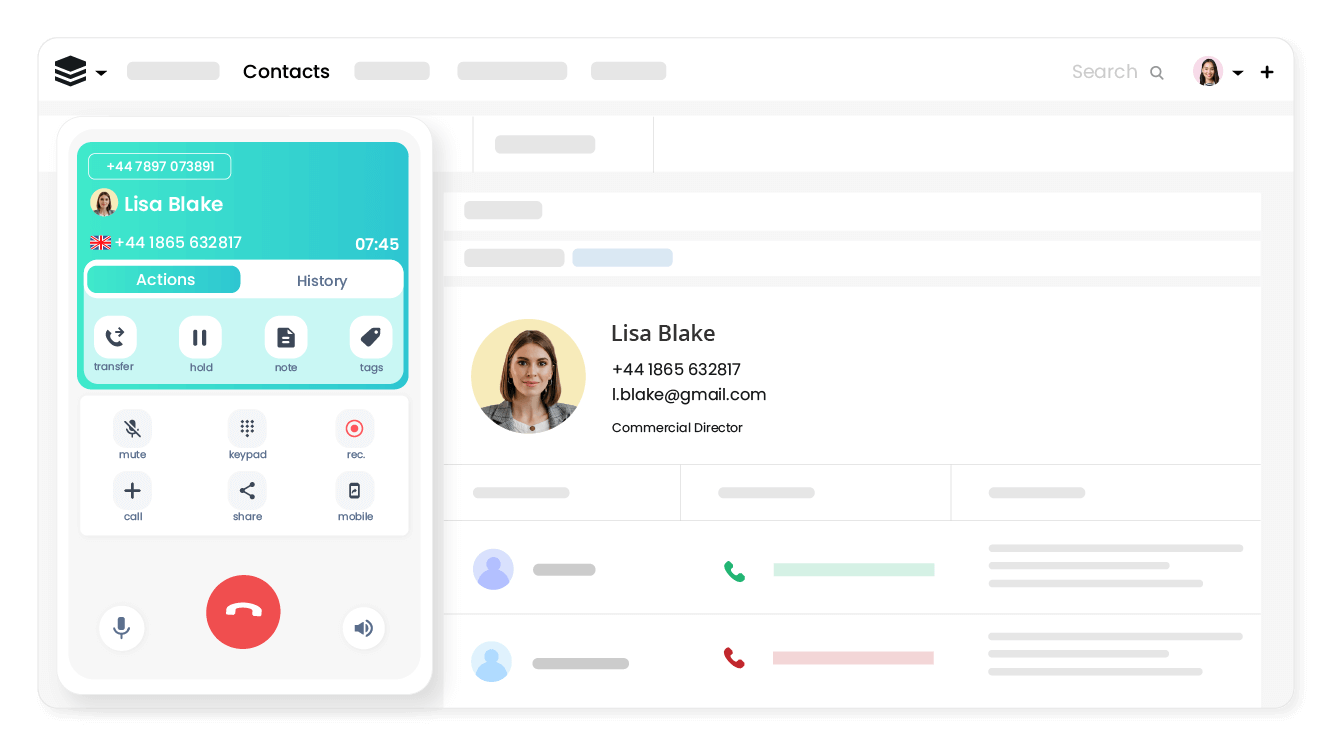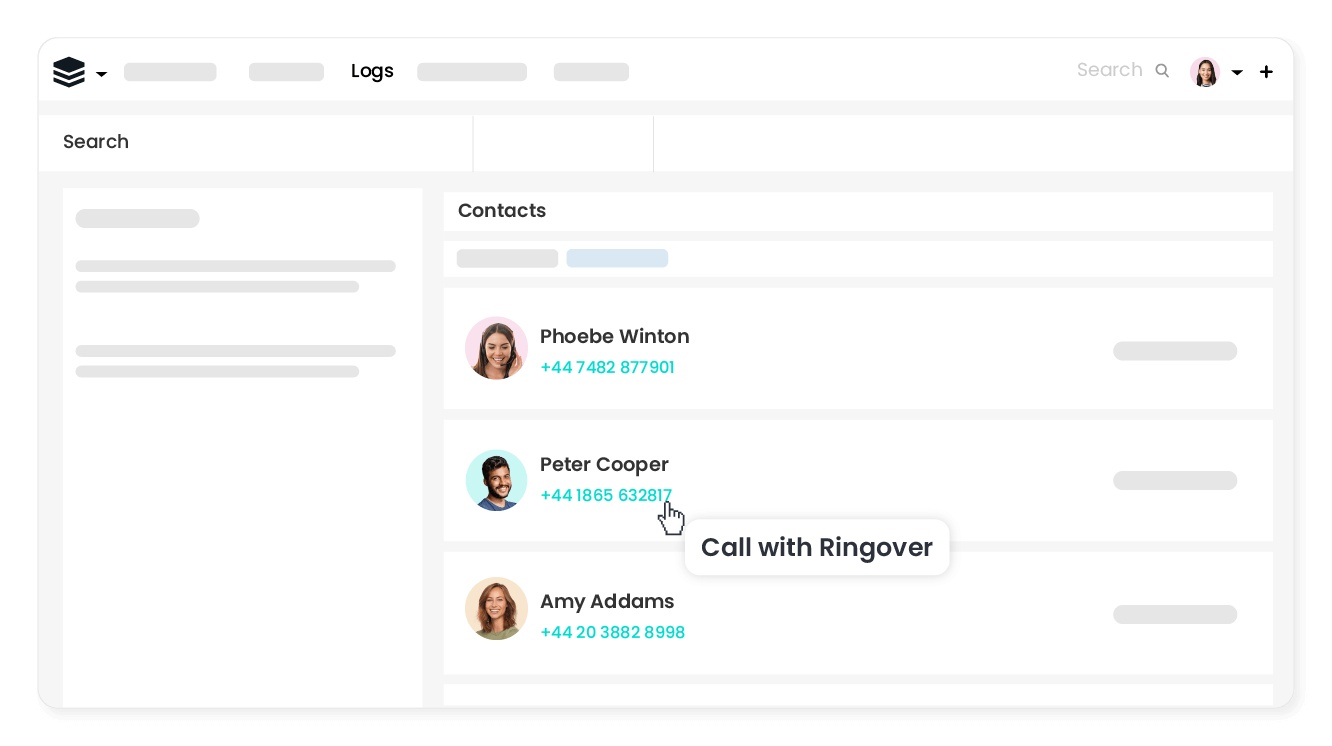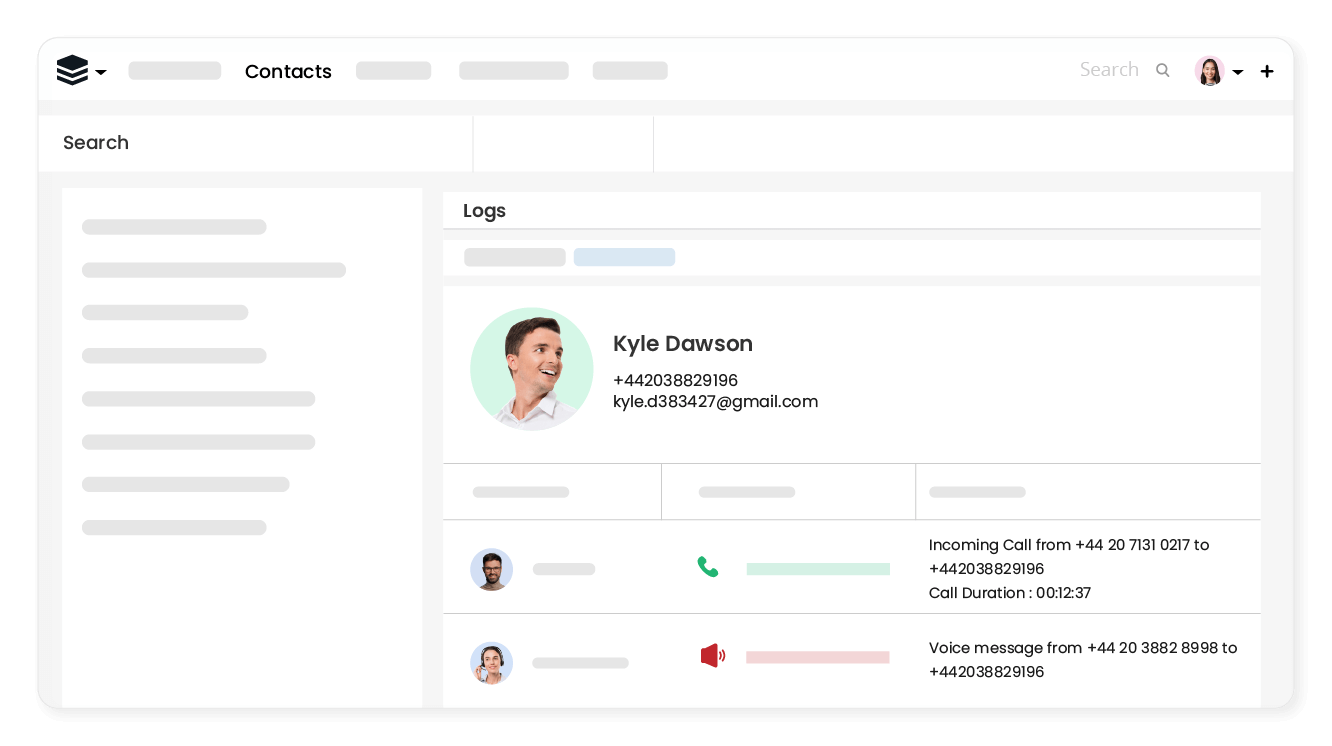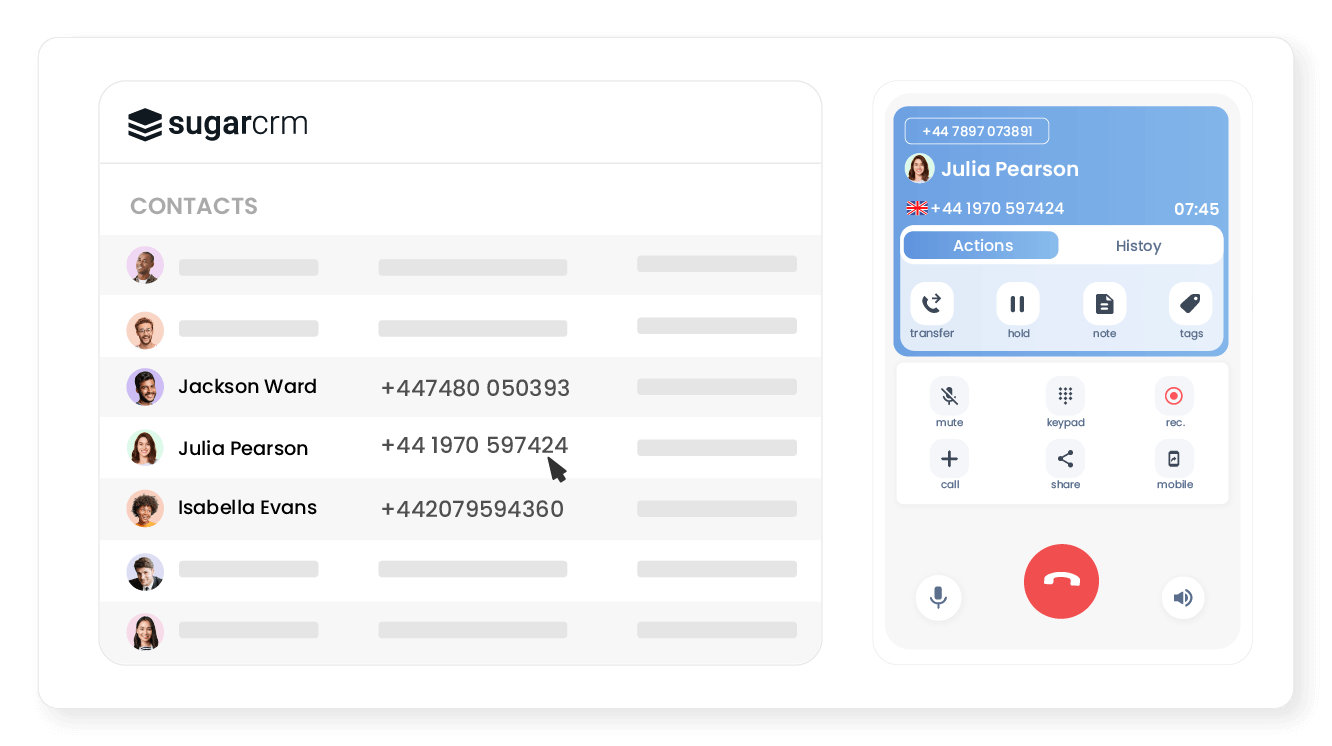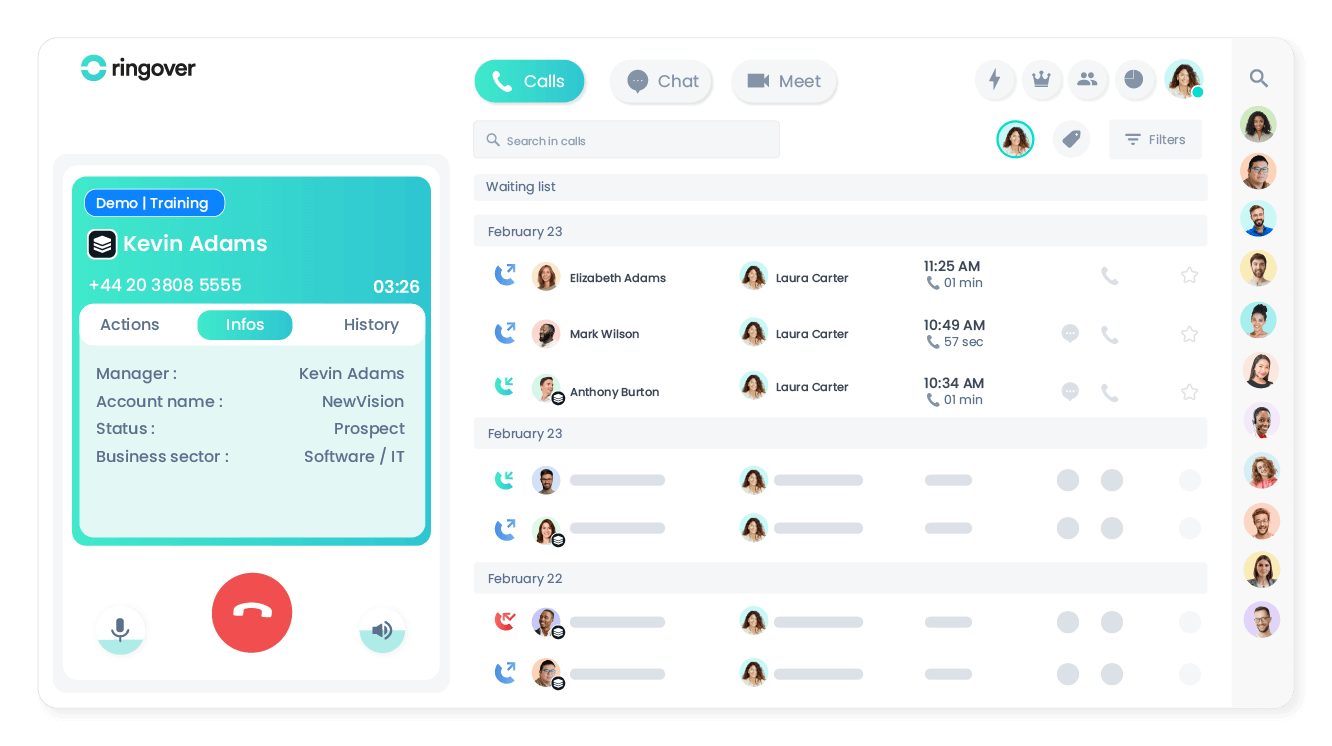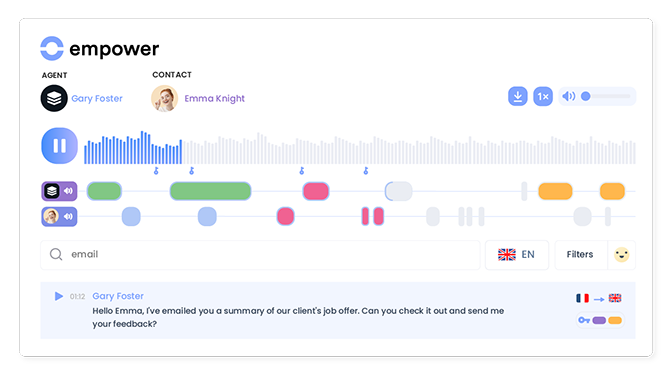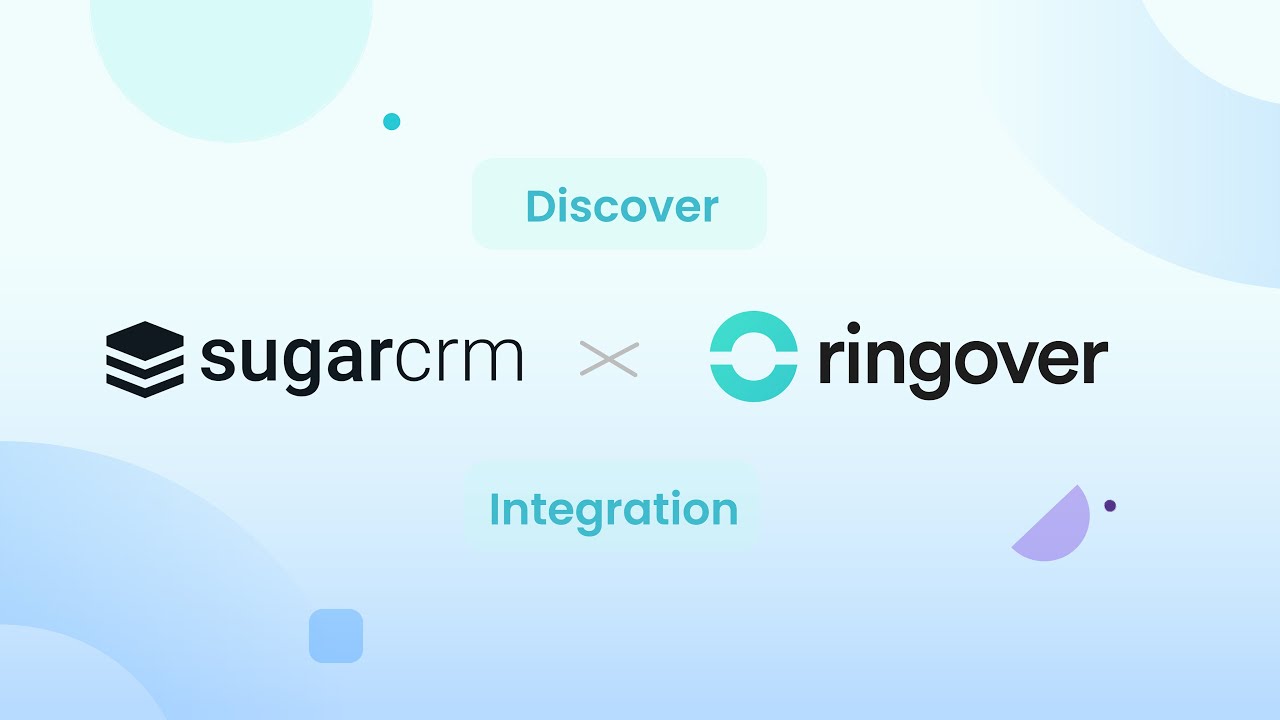Introduction
- Increase your productivity in just a few clicks by connecting Ringover to your Sugar CRM tool.
Category
CRMBenefit from file recovery
When a contact calls you, their information will instantly be displayed within the Sugar CRM interface.
Call in 1 click from SugarCRM
Your team will no longer have to manually dial numbers as they can make calls in a single click directly from Sugar CRM.
Your call history all in one place!
All calls, texts, voicemail messages and recordings are automatically logged in the Sugar CRM. Your sales reps will no longer waste time manually entering their notes and data.
Synchronise your contact directories
With contact sync, all of your Sugar CRM data including your phone book are always up to date and ready!
Handle all calls faster
At just a glance, your team can access and view essential SugarCRM customer information directly within the Ringover dialler: enabling faster call handling and providing a smoother, personalised welcome experience for your customers.
Transform conversations into actionable insights
Use Empower, Ringover’s conversational AI, to analyse, summarise, and gain insights from client and candidate conversations.
Elevate your team with data for personalised engagement at scale, seamlessly syncing insights into Sugar CRM.